Google Wifi and Verizon FiOS
There are a bunch of articles spread around the internet about how to best use Google Wifi and Verizon FiOS together. The concepts are really applicable to any case where you want to replace the Verizon FiOS router with your own, while still retaining full TV functionality (Guide, On-Demand, Remote DVR access, On-Screen Caller ID, etc).
My experience drew heavily from several sources, including http://www.dslreports.com/faq/16077, https://robotpoweredhome.com/google-nest-wifi-verizon-fios/, and https://www.arhea.net/posts/2020-01-012-fios-own-router.html. My ultimate goal was to completely remove the Verizon FiOS router (in my case, a G1100), while retaining full functionality.
The gist of what my setup looks like is below:
The components involved here are:
- FiOS ONT (Optical Network Terminal)
- Google Wifi Points
- Any unmanaged 10/100/1000 Ethernet Switch (you decide how many ports you need)
- MOCA Bridge (Actiontec WCB3000)
- FiOS TV One DVR (Arris VMS4100)
- FiOS TV Set Top Boxes (Arris IPC4100)
I'm working on the assumption that your Verizon router is connected to the ONT via ethernet, and not solely via Coax. If that's not the case, you'll need to contact Verizon and get them to activate the ethernet port on your ONT.
The first step in my process was replacing the Verizon FiOS router with Google Wifi (or any router of your choosing). In order to do this, I logged into the FiOS router (https://192.168.1.1) and released the public WAN reservation by navigating to "Network Connections", then "Broadband Connection", and clicking the "Release DHCP Lease" button. While you're in the FiOS router admin UI, make a point of heading over to the "Port Forwarding" section and copying down the rules configured there. Once the DHCP lease was released, I disconnected the ethernet cable from the WAN port of the FiOS router and connected it to the WAN port on the primary Google Wifi Point.
I went through the remainder of the Google Wifi setup, getting the additional points online, and then, to minimize interruption to my network, I changed the Google Wifi LAN settings to match my previous network config (Google had defaulted to 192.168.86.0/24 whereas my network had previously been 192.168.1.0/24). Once Google Wifi was completely set up, I assigned static IP reservations for any devices on my network that I frequently access and remember addresses for, e.g. the printer in my office, my laptop, the server in my basement, etc.
At this point, my wifi was working great and all of my devices were able to reach the internet. I could watch cable through the DVR or IPC set top boxes, but the guide, On-Demand, etc was not working. On DSLReports.com, there's a somewhat complex configuration recommended to restore all of the FiOS TV functionality that involves adding a third router and essentially tricking the Verizon FiOS router into thinking it's still running the whole show. This is, in my opinion, overly complex and error prone. The much simpler approach I settled on involves using the Google Wifi router to replace ALL of the functionality previously provided by Verizon's router, which is simpler than one might think.
I added a MOCA Bridge that I had lying around from previous FiOS experience, but which you can get cheaply from Amazon. I've found that the Actiontec products work best with Verizon since that's what Verizon tends to whitelabel. Look on Amazon for some reasonable options. I'm using the Actiontec WCB3000, which can be snagged on Amazon for under $20 as of February 2021. I disconnected the coax cable from the back of the Verizon FiOS router, and attached it to the "In" port on my MOCA Bridge. I then connected the "Ethernet 1" jack on the MOCA Bridge to my switch, and powered on the MOCA Bridge. Once it finished booting up and both the "Ethernet 1" and "Coax" lights were lit, I found its IP address and ensured through the management UI that the Wifi functionality was disabled. You may or may not have to do something similar depending on which MOCA Bridge you choose to use.
Once the MOCA Bridge was configured, I rebooted the DVR and STB so they obtained IP addresses from the DHCP server on the Google Wifi. I also assigned them static IPs following the pattern used by Verizon to simplify things in the future (192.168.1.100 for the DVR, 192.168.1.101 for the first IPC, etc). At this point, live cable worked, On-Demand worked, and the guide worked, but I could not access my DVR content from the iOS app, nor did on-screen caller ID function at all.
The last step to get the rest of the FiOS TV features to work was configuring port forwarding. Looking back at the rules I copied down from the FiOS router's config, I could see that there were both TCP and UDP rules in place. A bit of research turned up that the TCP rules are used for On-Screen Caller ID, and the UDP rule covers the remote DVR functionality from the FiOS TV iOS App. I created the following rules (note that I have three cable boxes):
- TCP port 35000 to 192.168.1.100:7547 (Caller ID on DVR)
- TCP port 35001 to 192.168.1.101:7547 (Caller ID on first IPC)
- TCP port 35002 to 192.168.1.102:7547 (Caller ID on second IPC)
- TDP port 63145 to 192.168.1.100:63145 (Remote DVR)
That's all there is to it. I hope having all of this in one place saves someone the time and effort it took me to get this all working properly.
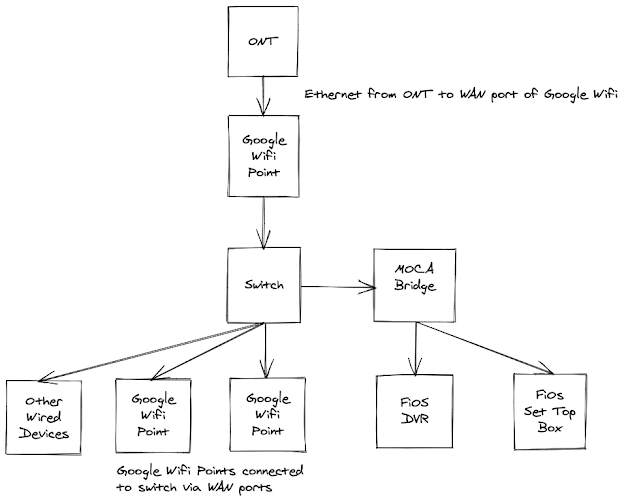
Comments
Post a Comment